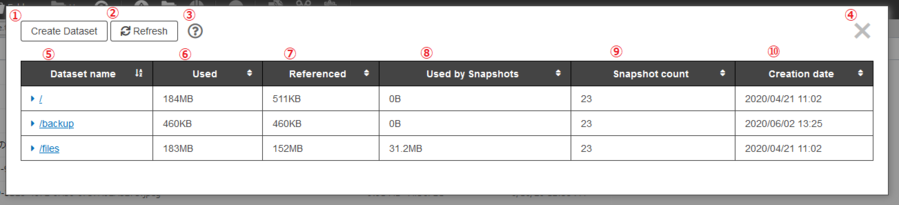About the Dataset Editor
What is a Dataset?
A dataset is a storage container for your files and folders. It allows you to organize your data, manage access, and create point-in-time copies called snapshots for backup purposes.
A dataset is a storage container for your files and folders. It allows you to organize your data, manage access, and create point-in-time copies called snapshots for backup purposes.
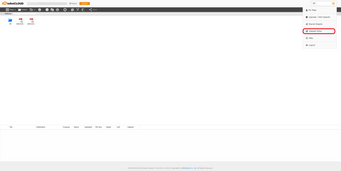
1. In the File Browser, open the drop-down menu in the top-right corner and select Dataset Editor.
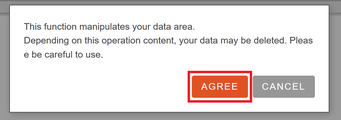
2. On startup, a message will appear. Click AGREE.
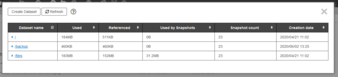
3. The dataset editor will open
About the screen
Dataset list screen
| Number | Name | Description |
|---|---|---|
| 1 | Create Dataset | Create a dataset directly under /. Only backup and files datasets can be created at this level. |
| 2 | Update | Updates to the latest information. |
| 3 | ? | Opens the help page. |
| 4 | × | Closes the dataset editor. |
| 5 | Dataset name | The dataset name will display. Click on it to view details. You can create a child dataset with any name under /backup or /files |
| 6 | Used | Shows the total capacity of the dataset, including all child datasets. |
| 7 | Reference | When a dataset has child datasets, its displayed capacity excludes them. |
| 8 | Used by Snapshots | Shows the dataset's snapshot capacity. |
| 9 | Snapshot count | Shows the dataset's snapshot count. |
| 10 | Creation date | Shows when the dataset was created. |
Dataset detail screen
Click the data set name to display the information associated with it.
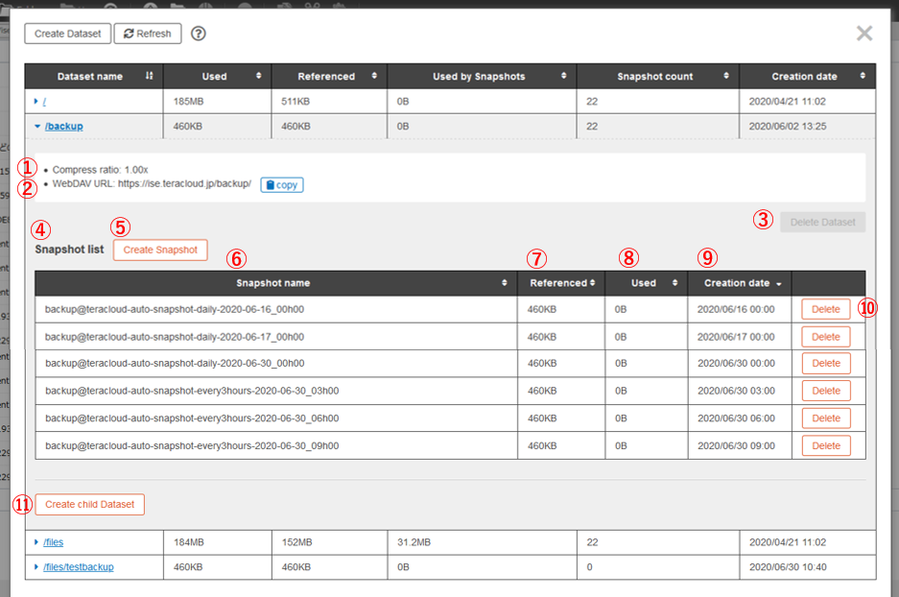
| Number | Name | Description |
|---|---|---|
| 1 | Compression ratio | Shows the dataset's compression ratio. |
| 2 | WebDAV URL | Shows the WebDAV URL for the dataset. Click COPY to copy it to the clipboard. |
| 3 | Delete dataset | Deletes the dataset. The / and files datasets cannot be deleted. Datasets with snapshots or child datasets must be removed first. |
| 4 | Snapshot list | Shows the saved snapshots. |
| 5 | Create snapshot | Creates a snapshot (maximum 50 per account). |
| 6 | Snapshot name | Shows the snapshot's name. |
| 7 | Referenced | Shows the dataset capacity at the time the snapshot was created. |
| 8 | Used | Shows the storage capacity that will become available when the snapshot is deleted. |
| 9 | Creation date | Shows when the snapshot was created. |
| 10 | Delete | Deletes the snapshot. |
| 11 | Create child dataset | Creates a dataset under the one currently open (maximum 11 per account). |
Last updated: November 5, 2025