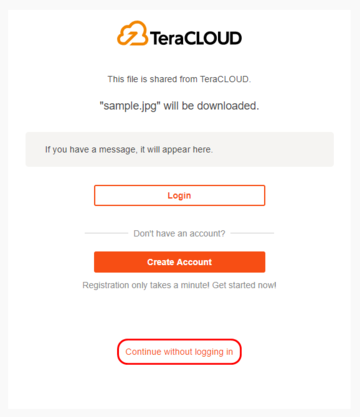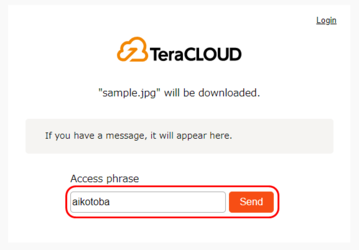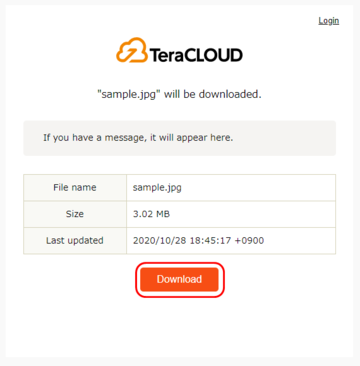Download a Shared File
1. Access the share link you received and proceed to the download screen inputting the following information.
| InfiniCLOUD account user | Click "Login" to log in to InfiniCLOUD. |
|---|---|
| Not an InfiniCLOUD account user | Click "Create Account" to create an account. |
| If you don't want to log in or create an account | Click "Continue without logging in." |
* Files can be downloaded without logging into your InfiniCLOUD account.
* After creating an account, you will not be redirected to the download screen automatically, so please access the share link again.
2. If an access phrase has been set, enter it in the text box and click "Send".
*An access phrase will be set for each shared link. If you do not know the access phrase, please check with the person who shared the link.
3. The download screen will appear. Check the shared files information and click "Download".
If an error message pops up when accessing a shared link, please check here.
Updated June 16, 2022