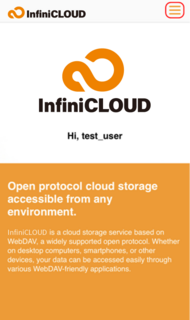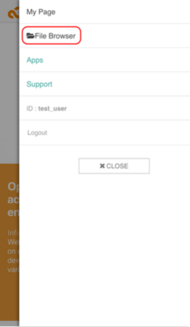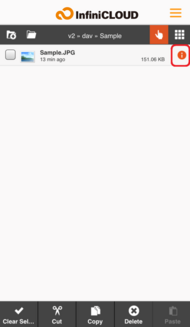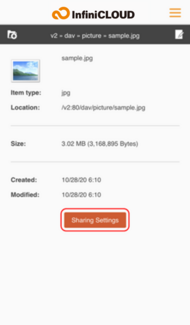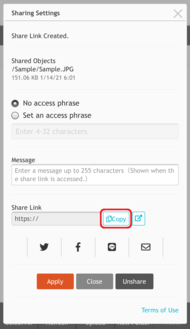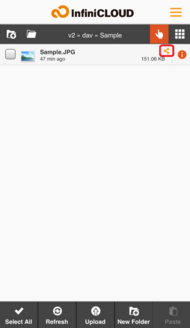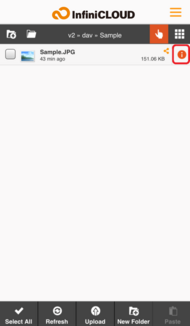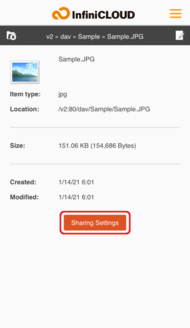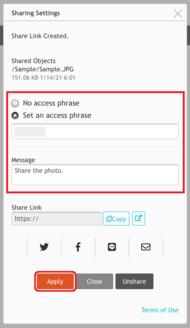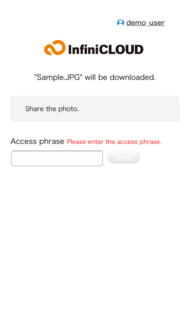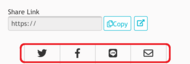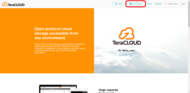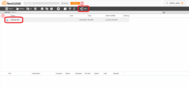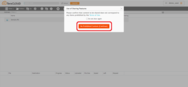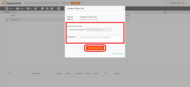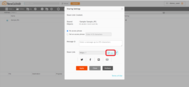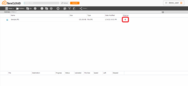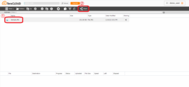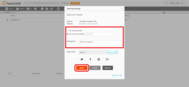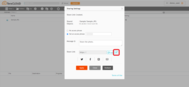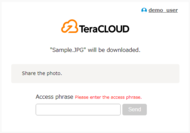Share files and folders
- Mobile
- Desktop
Create a Share Link
Open the File Browser.
2. Tap the "i" icon to open to properties of the file
3. Tap the "Sharing Settings" button
4. Confirm that the file does not violate any of InfiniCLOUD's Terms of Use
5. Input the share settings
Tap the "Create Share Link" button.
| File | The file to be shared. |
|---|---|
| Access Phrase (Optional) | Whether or not to require entry of an access phrase to download the file. To set an access phrase, select "Set an access phrase" and enter a phrase from 4-32 characters. Some characters may not be used in access phrases. |
| Sharing Permissions (Folder sharing only) | Read only: When the shared person accesses the share link, they can only view and download the files in the folder. Writing-enabled (paid accounts) : When the shared person accesses the shared link, in addition to viewing and downloading the files in the folder, they can upload, delete, and overwrite files. When a shared person uploads a file to a folder, it consumes the storage space of the owner of the folder. Setting an access phrase is required. |
| Message (Optional) | A message, such as a description of the file, to be displayed when the share link is accessed. Up to 255 characters may be entered. |
6. The share link has been created
The link can be shared with others.
Tapping the "Copy" button will copy the share link to your device's clipboard.
An icon will display next to files and folders that are being shared.
Update Share Link Settings
1. The the "i" icon to open the properties of the file
2. Tap the "Sharing Settings" button
3. Make desired changes
Tap "Apply" once the changes have been made.
4. Confirm that the changes have been applied
Send a Share Link via Email or Social Networking
Links can be shared using the email and social networking buttons in the Sharing Settings window.
If you have set an access phrase, be sure to provide it separately to those with whom you wish to share the file.
Create a Share Link
1. Open the File Browser
2. Select the file or folder
Click "Share" in the toolbar.
* You may also right-click on the file or the folder and select "Share" from the popup menu that appears.
* You may also right-click on the file or the folder and select "Share" from the popup menu that appears.
3. Confirm that the file does not violate any of InfiniCLOUD's Terms of Use
4. Select the sharing settings
Click "Create Share Link" when the settings have been set.
| File | The file to be shared. |
|---|---|
| Access Phrase (Optional) | Whether or not to require entry of an access phrase to download the file. To set an access phrase, select "Set an access phrase" and enter a phrase from 4-32 characters. Some characters may not be used in access phrases. |
| Sharing Permissions (Folder sharing only) | Read only: When the shared person accesses the share link, they can only view and download the files in the folder. Writing-enabled (paid accounts) : When the shared person accesses the shared link, in addition to viewing and downloading the files in the folder, they can upload, delete, and overwrite files. When a shared person uploads a file to a folder, it consumes the storage space of the owner of the folder. Setting an access phrase is required. |
| Message (Optional) | A message, such as a description of the file, to be displayed when the share link is accessed. Up to 255 characters may be entered. |
5. The share link has been created
The link can be shared with others.
Tapping the "Copy" button will copy the share link to your device's clipboard.
Files currently being shared are indicated by an icon in the "Sharing" column of the File Browser directory listing.
Update Share Link settings
1. Select the file or folder
Click "Share."
* You may also select "Share" from the right-click contextual menu.
* You may also select "Share" from the right-click contextual menu.
2. Change settings as desired
Click "Apply" once the changes have been made.
3. Confirm that the changes have been applied
Confirm that the changes have been applied.
Send a Share Link via Email or Social Networking
Links can be shared using the email and social networking buttons in the Sharing Settings window.
If you have set an access phrase, be sure to provide it separately to those with whom you wish to share the file and the folder.
Updated January 21, 2021