Back up your data from your computer to InfiniCLOUD
You can use InfiniCLOUD's file browser with any web browser, such as Chrome or Safari. You can upload your photos and videos on your PC. You can download data that is backed up by InfiniCLOUD. Why don't you save your important data in InfiniCLOUD in case your computer moves to a new system or breaks down?
Open the file browser.
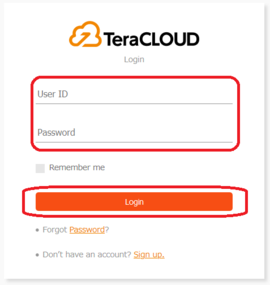
1. Log in to InfiniCLOUD
Enter your login information and tap "Login".
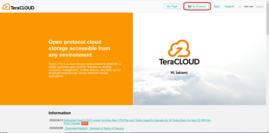
2. Open the File Browser
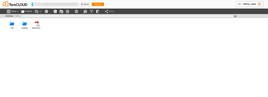
3. The file browser will launch
You can now begin uploading data to InfiniCLOUD.
Backup photos and videos from your computer to InfiniCLOUD
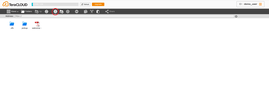
1. Click the "Upload " icon
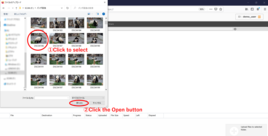
2. Select the file(s)& you want to upload
From the opened explorer, select the file(s) you want to upload and click the "Open" button.
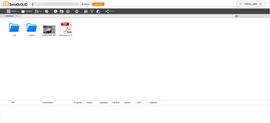
3. The selected data will be uploaded
Accessing stored data
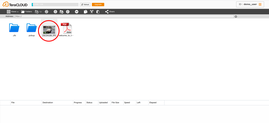


Downloading data to your computer
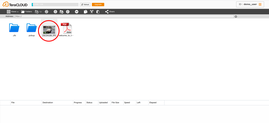

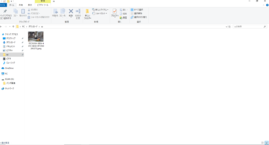
How to download files (except photos)
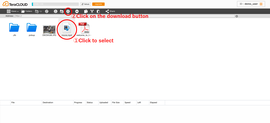
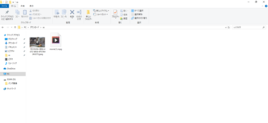
Deleting data stored in InfiniCLOUD
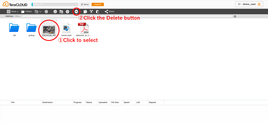
1. Select the data you want to delete
Once selected click the "Delete" button from the top menu.
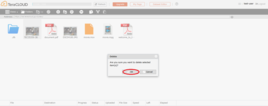
2. A confirmation message will appear on screen
Click "Delete" if you agree to the terms.
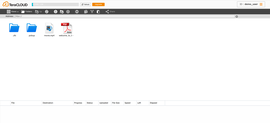
3. The selected data have been deleted