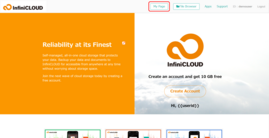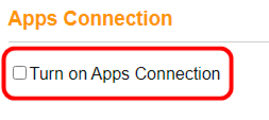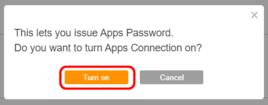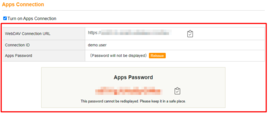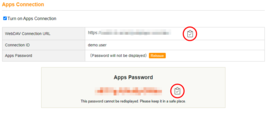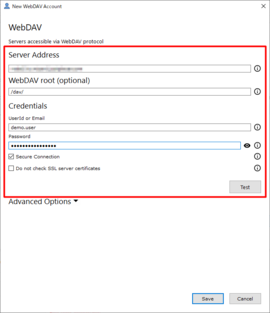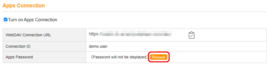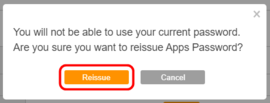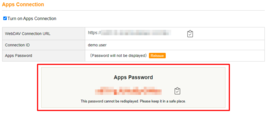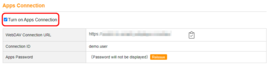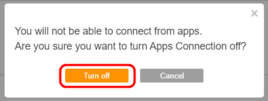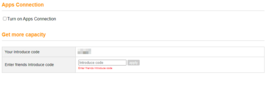About Apps Connection
InfiniCLOUD users can update account permissions and application connection settings in their My Page.
Accounts that have granted permission to connect to external applications in My Page can register an Apps Password that is generated at random for WebDAV connections.
Apps connection will be enabled by default for all accounts created after 16:25 JST on June 2, 2021. Please follow these steps to turn off apps connection.
- The default applications password will be the same as the user's account password as of June 2, 2021.
- The user's apps password will not change if the user changes their account password after that time and date.
- InfiniCLOUD can not respond to any inquiries regarding passwords as it is saved in an encrypted format. In the event that the password is forgotten, please reissue apps password following these steps and reconnect.
* Refer here if you forgot your InfiniCLOUD Login Password.
Configure Apps Connection
Setting Up Apps Connection
Notes
- Following these steps, InfiniCLOUD will be accessible through external applications.
- For InfiniCLOUD accounts created after 16:25 on June 2, 2021, app connections will be allowed by default.
- External programs may take several minutes to accept newly renewed app credentials. Please wait a few minutes before attempting to rejoin if an error notification displays quickly after reissuing your password.
1. Log in to InfiniCLOUD
2. Click "Turn on Apps Connection"
Make sure the box is check before proceeding.
3. Click "Turn on"
4. Your Apps Password will be generated
Because this password is only displayed once, make a note of it or save it in a safe place for future use.
Passwords can be reissued at anytime.
| WebDAV Connection URL | This is the server URL of your File Browser to enter when you connect from applications (ex. https://sample.teracloud.jp/dav/). |
|---|---|
| Connection ID | This is your ID for the authorization of the connection. Your InfiniCLOUD User ID. |
| Apps Password | This is your password for the authorization of the connection. * The password will be displayed below the table when you issue it. * The display of the password will disappear when the screen is reloaded and it cannot be displayed again. Therefore, please keep it in a safe place. You can get a new password with the "Reissue" button. * Multiple passwords cannot be available. The previous password will be invalid after a new request is issued. |
5. Your WebDAV connection URL and Apps Password can be copied with the clipboard icon
6. Once the data has been entered into the WebDAV connection settings in the applications you choose to utilize, you may begin managing your InfiniCLOUD data.
* Image example is using GoodSync 11.
Reissue Apps Password
Notes
- When the screen is reloaded, the displayed password will disappear. It is recommended to write down your password in a safe environment, or create a new password right before you use WebDAV connection from an application.
- Passwords can only be reissued while Apps Connection is turned on.
- The user cannot request multiple passwords at once. All previous passwords will become invalid after a new password has been reissued.
- External programs may take several minutes to accept newly renewed app credentials.Please wait a few minutes before attempting to rejoin if an error notification displays quickly after reissuing your password.
1. Click the "Reissue" button
2. Click "Reissue"
You will be asked to confirm that you want to issue a new password.
3. Your new password will appear below
Because this password is only displayed once, make a note of it or save it in a safe place for future use.
Turn Apps Connection off
Notes
- This operation will turn off connectivity between all applications, including those that have already been connected to InfiniCLOUD.
1. Uncheck the "Turn on Apps Connection" box
2. Click "Turn off"
You will be asked to confirm that you want to disable the "Apps Connection" function in your account.
3. All WebDAV connection information will no longer be displayed
The Apps Connection feature will be disabled.
Updated June 2, 2021