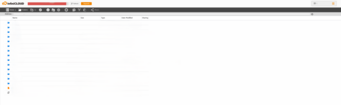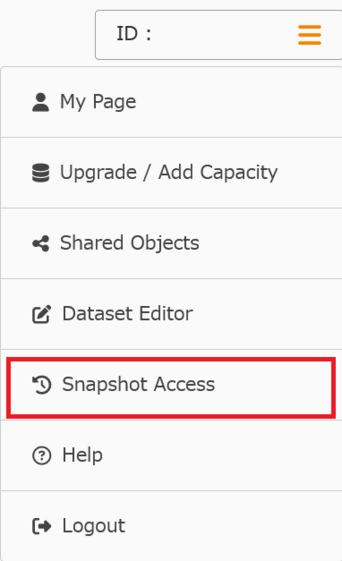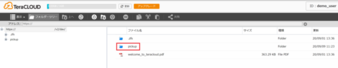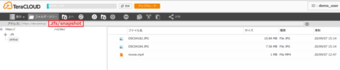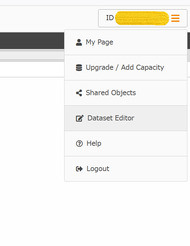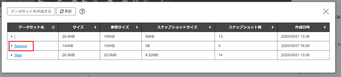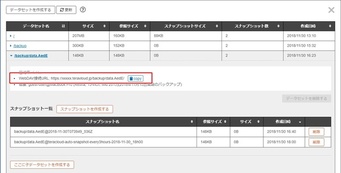Retrieving files from a ZFS snapshot
What is a ZFS snapshot?
A copy or screenshot of the current file system. Screenshots serve as a backup in case a mistake is made or a file is accidentally erased; the file can then be recovered using the snapshot.
» For more details
Snapshots will automatically be deleted when your available capacity becomes low. If snapshots are deleted, you will not be able to retrieve past data.
A copy or screenshot of the current file system. Screenshots serve as a backup in case a mistake is made or a file is accidentally erased; the file can then be recovered using the snapshot.
» For more details
Snapshots will automatically be deleted when your available capacity becomes low. If snapshots are deleted, you will not be able to retrieve past data.
- Retrieve
- Retrieve from dataset editor
Last updated: October 14, 2025